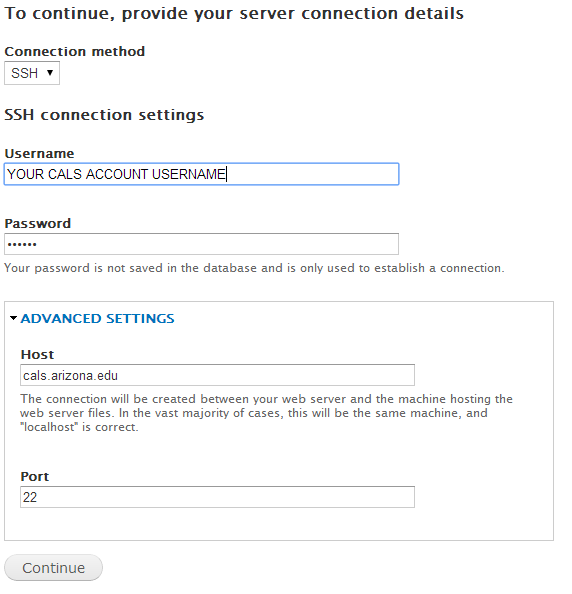To update your Drupal site after a core update has been performed by CALS-CCT, login with your Drupal account and append "update.php" to the end of your site's homepage URL:
eg: http://mysite.arizona.edu/update.php or
http://cals.arizona.edu/mysite/update.php
Drupal 7 modules can be updated via your Drupal site’s web interface. To do this, please log in and append “/admin/reports/updates/update” to the end of your site’s homepage URL:
eg: http://mysite.arizona.edu/admin/reports/updates/ or
http://cals.arizona.edu/mysite/admin/reports/updates/
You must have a CALS account to perform the upgrades and be the file owner of the modules. File ownership can be verified by using an SFTP program (like WinSCP), connecting to CALS with your CALS account, and checking your site’s modules directory. If you need a CALS account, please register at the CCT Website. If you need file permissions assigned to your account, please contact webdev@cals.arizona.edu.
CALS-CCT will provide updates to the Drupal core and the following Drupal 7 modules. If you see any of these modules out of date, please contact us immediately at webdev@cals.arizona.edu
- admin_menu
- auto_nodetitle
- block_class
- ctools
- date
- entity
- google_analytics
- jquery_update
- masquerade
- oauth
- pathauto
- rules
- security_review
- smtp
- token
- views
- webform
When updating modules via the Drupal 7 web interface, you’ll be asked to enter your CALS account information. Please use the following parameters.